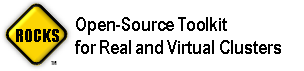Rocks 5.0 (V) Beta is Released
Rocks v5.0 Beta is released for i386 and x86_64 CPU architectures.
Downloads
- Jumbo Roll (Base, Bio, Condor, Ganglia, HPC, Java, Kernel, OS disk 1 and 2, SGE, Web Server) i386 (dvd)
- Jumbo Roll (Base, Bio, Condor, Ganglia, HPC, Java, Kernel, OS disk 1 and 2, SGE, Web Server) x86_64 (dvd)
- OS Jumbo Roll (All 6 OS Rolls) i386 (dvd)
- OS Jumbo Roll (All 7 OS Rolls) x86_64 (dvd)
- Individual Rolls
- MD5 checksums
Caveat
For compute nodes, ALL disks will be repartitioned and reformatted.
To only format the root disk, before you install any compute nodes, execute:
- cd /home/install/site-profiles/5.0/nodes/
- wget http://www.rocksclusters.org/ftp-site/pub/rocks/beta/5.0/replace-partition.xml
- cd /home/install
- rocks-dist dist
Notes on Some of the New Features
- Xen Support
If you include the Xen roll, you will now be able to configure Xen images using Rocks.
After you bring up the frontend, you will want to configure a "VM Container". A VM Container is a physical node that hosts Xen VMs. Execute "insert-ethers", then select "VM Container" as the appliance type. Then PXE boot the physical node.
After the VM Container is installed, you can create VMs inside the VM Container. To configure your first VM, on the frontend execute:
# rocks add host vm vm-container-0-0 membership=compute
Where "vm-container-0-0" is the name of the physical VM Container and "membership=compute" associates a compute appliance with the newly added VM. By default, Rocks will assign the name "compute-0-0-0" to the new VM.
Then, you'll need to reconfigure and restart all Rocks services by executing:
# rocks sync config
Now, let's install the VM:
# rocks create host vm compute-0-0-0
You can monitor the installation by executing:
# rocks-console compute-0-0-0
After the installation completes, boot the VM by executing:
# rocks start host vm compute-0-0-0
After the VM boots, you will be able to login to the compute VM just like a physical compute node. Also, if you installed SGE, you will be schedule jobs on the compute VM.
To see all the new Rocks VM commands, execute:
# rocks | grep vm